Top 20 Quick WhatsApp Tips
“Mastering WhatsApp: Top Tips and Tricks for Enhance Messaging Experience”
Keep your chats clutter-free with archived chats. Swipe them away, but keep them within reach when you need them. 📥🗄️ #ArchivedChats #OrganizedMessaging
In today’s digital age, messaging apps have become an integral part of our daily communication. Among them, WhatsApp stands tall as one of the most popular and versatile platforms. While many of us use it regularly, there are numerous tips and tricks that can elevate your WhatsApp experience to a whole new level. Whether you’re a casual user or a messaging aficionado, these WhatsApp tips are sure to enhance your communication game.
WhatsApp goes beyond mere message transmission; it holds a potent array of features that might not be entirely familiar to you. Envision streamlining your chat management, configuring personalized alerts for significant contacts, and even enabling messages to vanish after a designated interval. These represent merely a handful of the innovative techniques capable of transforming your WhatsApp encounter.
Are you excited to delve into these WhatsApp tips and transform your messaging game? Start by exploring your app’s settings and discovering the world of customizations available to you.

Spice up your messages with formatting magic! Bold, italics, and strikethrough – express yourself like a pro. ✍️🎩 #TextFormatting #WhatsAppTricks
Here are some helpful WhatsApp Tips:
1. Organize with Labels: Do you find yourself scrolling through endless chats to find important conversations? WhatsApp allows you to organize chats by labeling them. Simply long-press a chat, tap the three dots in the upper-right corner, and choose “Label.” You can create labels like “Work,” “Family,” or “Friends,” making it easier to find chats when you need them.
2. Starred Messages: Ever wish you could bookmark important messages? Now you can! By long-pressing a message and tapping the star icon, you can mark it as important. To view all your starred messages, go to the main menu and select “Starred Messages.” It’s a handy way to keep track of crucial information.
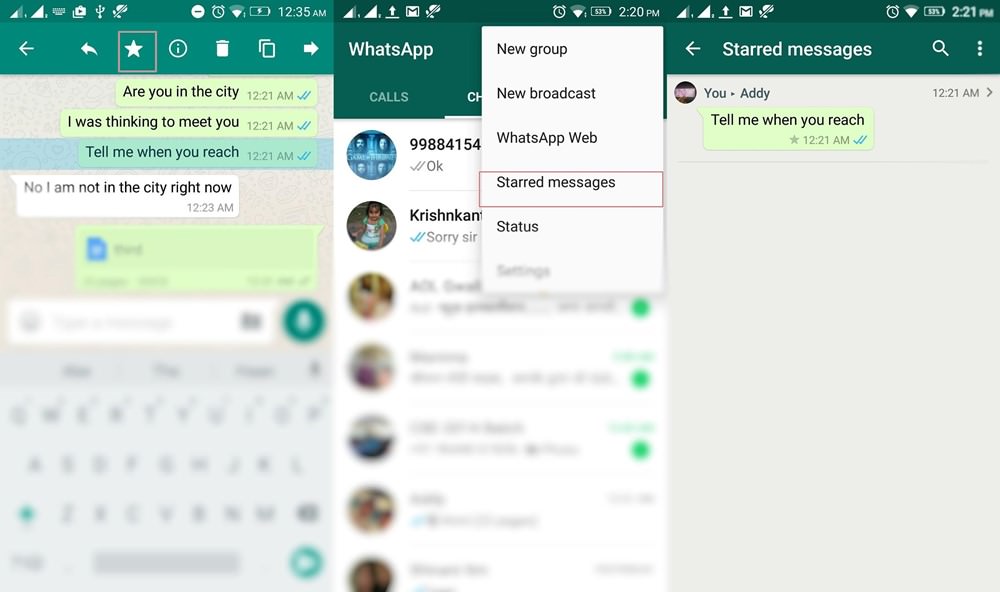
3. Custom Notifications: Each conversation holds significance. Through tailored notifications, you have the ability to establish unique sounds and vibrations for particular individuals or groups. This approach enables swift identification of the message sender, even without glancing at your phone.
4. Disappearing Messages: For those who value privacy and temporary conversations, the “Disappearing Messages” feature is a gem. By enabling it in a chat, your messages will automatically disappear after a set period (7 days). This is great for sensitive information or conversations you don’t want cluttering up your chat history.
🤫 Did you know you can read messages incognito? Use Airplane Mode to sneak a peek without sending read receipts. Shh, your secret’s safe with us! #WhatsAppHacks #ReadReceipts
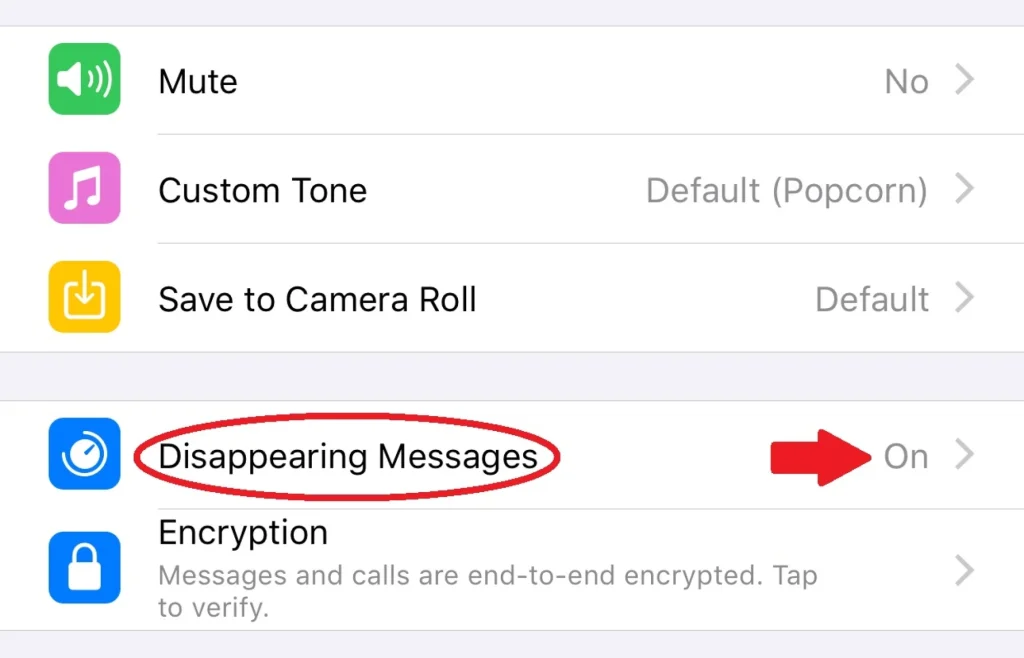
5. Read Receipts Control: Sometimes, you might want to read a message without sending the read receipt. You can do this by activating “Airplane Mode” before opening the message. After reading, close the app and disable “Airplane Mode.” The sender won’t know you’ve seen the message until you’re ready to respond.
6. Quick Reply in Notifications: Did you know you can reply to messages directly from your notification panel? When you receive a WhatsApp message, swipe down on the notification to reveal the entire announcement and a reply box. Type your response without even opening the app.
Also Read: WhatsApp Web
7. Formatting Text: Adding a touch of formatting to your messages can make them stand out. Use asterisks (*) for bold, underscores (_) for italics, and tildes (~) for strikethrough. For example, typing bold will appear as bold in the chat.
8. Broadcast Lists: When you have a message to share with multiple contacts but don’t want to create a group, use the “Broadcast List” feature. It sends the message individually to each contact, allowing for a personal touch without the group dynamics.
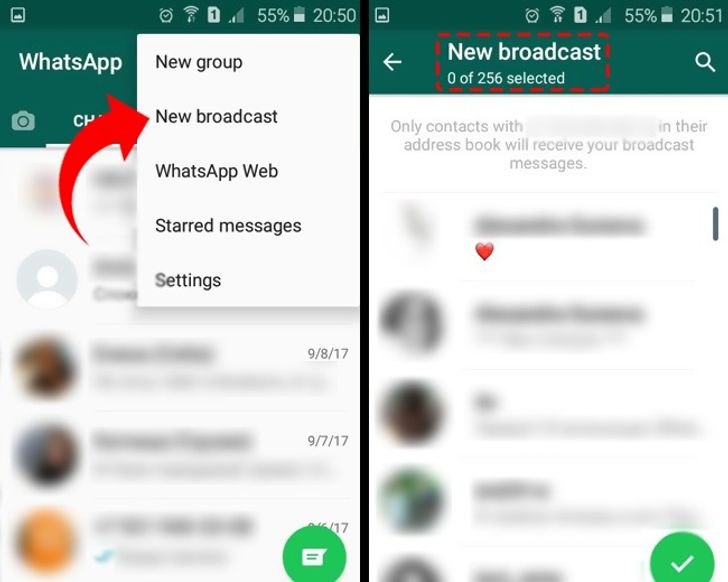
Missing important messages? Pin them to the top for quick access! 📌 Never lose track of crucial chats again. #WhatsAppHacks #PinnedChats
9. Two-Step Verification: Enhance your account security by enabling two-step verification. This adds an extra layer of protection to your WhatsApp account, requiring a PIN code that you set. Go to “Settings” > “Account” > “Two-step verification” to activate it.
10. Archived Chats: Tired of seeing old chats but don’t want to delete them? Archive them instead. Long-press a chat, tap the archive icon, and the chat will be moved to the “Archived Chats” section. It’s a neat way to declutter your main chat list.
11. Mute Chats: Feeling overwhelmed by continuous notifications from a specific chat or group? You can quiet them down. Access the chat, tap on the contact or group name at the top, and opt for “Custom Notifications.” Within this menu, you have the ability to silence notifications for a set time period, whether it’s 8 hours, a week, or even a year.
12. Pin Chats: Keep your most important chats at the top of your chat list by pinning them. Swipe right on a chat and tap the pin icon. Pinned chats will remain at the top, ensuring you never miss important messages.
Unlock the hidden power of WhatsApp Web! 🖥️ Stay connected from your computer, send files, and manage chats seamlessly. #WhatsAppWeb #StayConnected
13. Reply to a Specific Message: When in a group chat or conversation with multiple messages, long-press on the message you want to reply to, and then tap the reply button. This ensures your response is directly linked to the message you’re replying to.
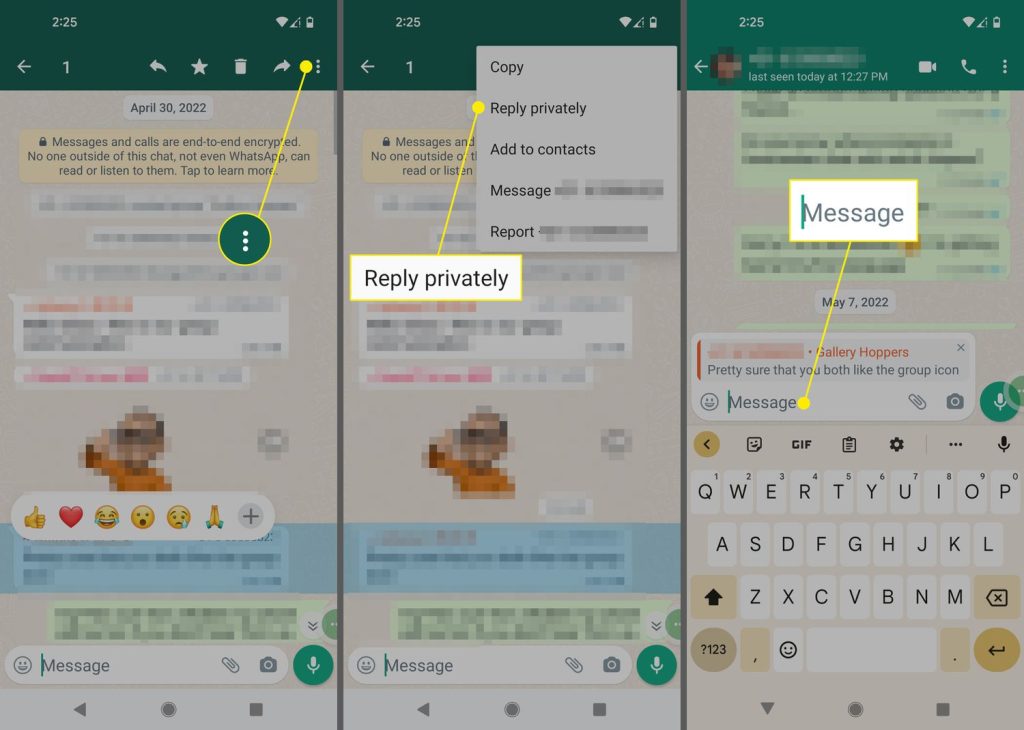
**14. **WhatsApp Web: Access WhatsApp on your computer through the WhatsApp Web feature. Open WhatsApp on your phone, tap the three dots in the top right corner, and select “WhatsApp Web.” Scan the QR code on the web page, and your chats will sync to your computer.
15. Broadcast a Message: If you have a message you want to send to multiple contacts without creating a group, use the “Broadcast Lists” feature. Go to “Chats” > “Broadcast Lists” > “New List,” add contacts, and send your message. It will be delivered individually to each recipient.
**16. Send Documents: **WhatsApp isn’t just for text messages. You can also send and receive documents, PDFs, and other file types. Tap the attachment icon (paperclip) in a chat and select “Document” to choose a file from your device.
Sending documents and files through WhatsApp is a breeze! Attach and share all your important files with ease. 📎💼 #FileSharing #WhatsAppHacks
17. Location Sharing: Need to share your current location? Tap the attachment icon and choose “Location.” You can share your live location for a specified duration or send your current location as a point on the map.
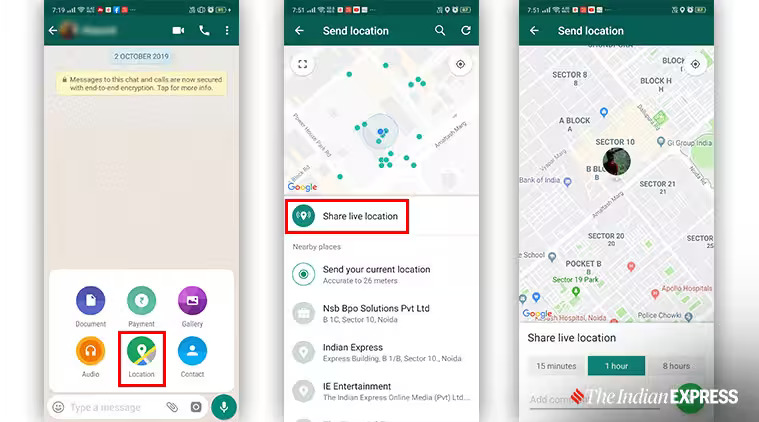
18. Change Number: If you switch to a new phone number but want to keep your chats and settings, use the “Change Number” feature. Go to “Settings” > “Account” > “Change Number” and follow the prompts.
19. Format Text: Along with basic formatting like bold and italics, you can also create monospace text by adding three backticks (`) before and after your text. This is great for sharing code snippets or making your text stand out.
20. Clear Chat vs. Delete Chat: Keep in mind the difference between clearing a chat and deleting a chat. Clearing a chat removes all messages but retains the chat itself while deleting a chat permanently removes it from your device.
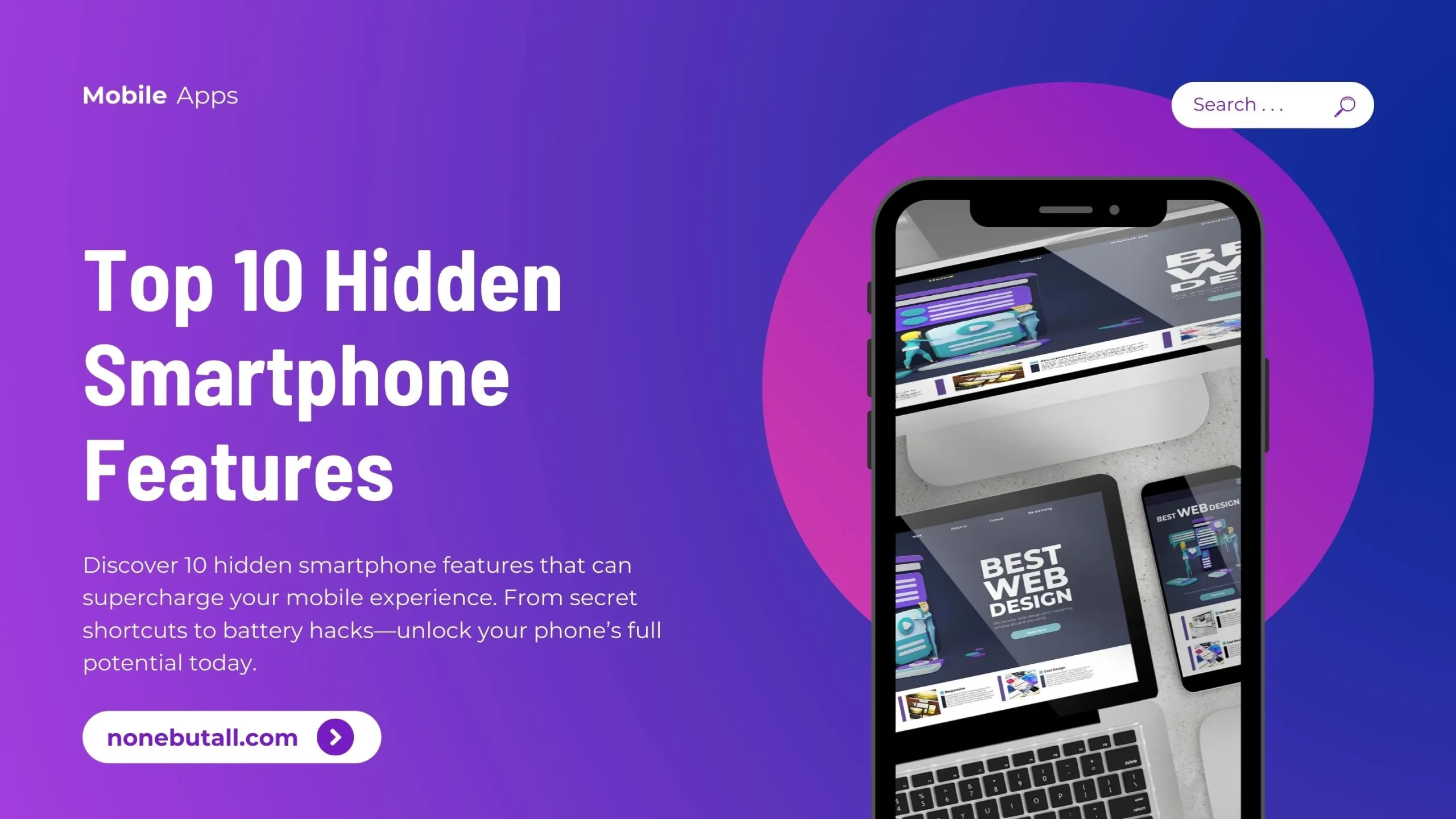
Top 10 Hidden Smartphone Features You’re Not Using (But Should Be) – Boost Your Mobile Experience Today
Top 10 Hidden Smartphone Features You’re Not Using (But Should Be) – Boost Your Mobile Experience Today

Top 10 Tips of Pro level smartphone photography : Turn Your Smartphone Into a Pro Camera
Top 10 Tips of Pro level smartphone photography : Turn Your Smartphone Into a Pro Camera
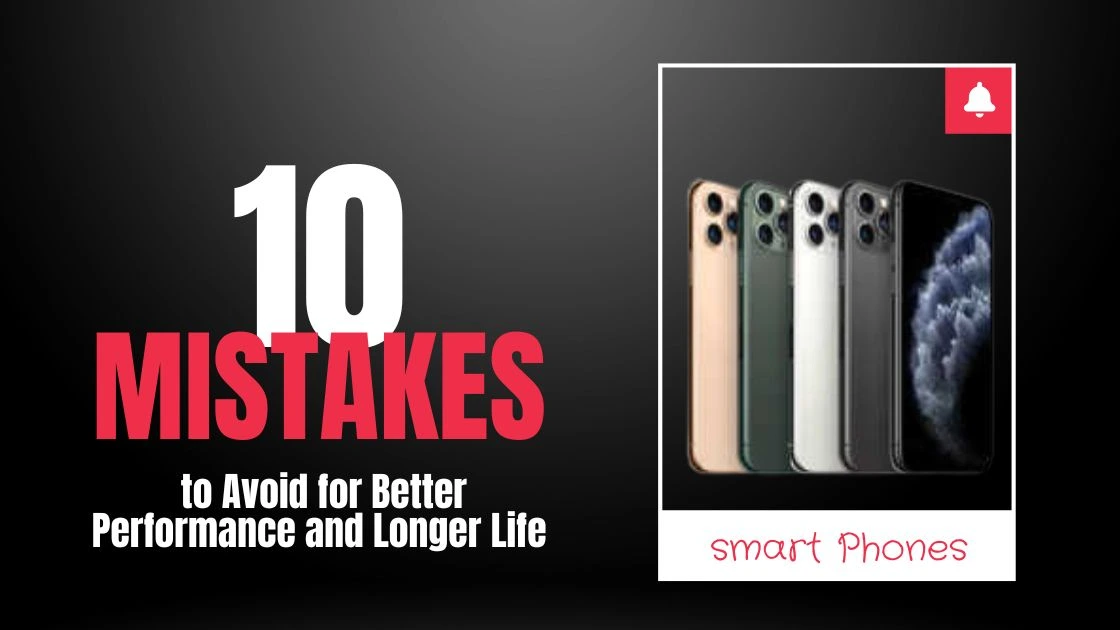
The 10 Common Behaviors That Damage Your Phone
The 10 Common Behaviors That Damage Your Phone
